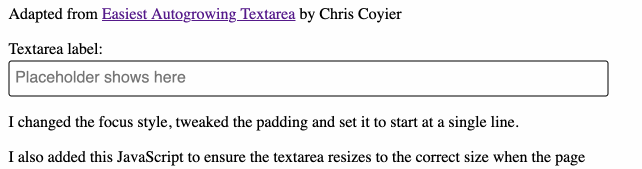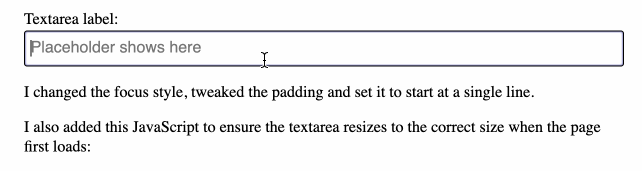Understanding the CSS auto-resizing textarea trick
Chris Coyier wrote about the new form-sizing: normal property, which can get a <textarea> to automatically expand to fit its content - but currently only in Google Chrome Canary. Chris also linked to his own favourite trick for doing that, using some CSS grid trickery (original idea by Stephen Shaw).
I decided to dig into that grid trick and figure out how it works, as well as adapt it slightly for my own preferences.
Here are the changes I made to the CSS and HTML. I'll describe my finished, adapted version of the trick below.
The finished effect
The goal here is to build a <textarea> that expands in height as more content is added to it.
I had an extra goal: I wanted it to start out as a single line of text, then expand to a <textarea> should the user hit the enter key.
I should mention that the jury is out on whether or not this is a good idea: users may expect that if they hit enter in a single-line input, they will submit the form. But I want to try it out anyway!
You can try the final effect here. Here's an animated GIF demo:
(It intermittently fails in Mobile Safari, see note at the bottom of this post.)
The HTML
I'm using the same as HTML as Chris, with two tweaks: I added rows="1" to start it at the height of a single line, and I dropped in a placeholder="Placeholder shows here" to see what a placeholder would look like:
<form>
<label for="text">Textarea label:</label>
<div class="grow-wrap">
<textarea
rows="1"
name="text"
placeholder="Placeholder shows here"
id="text"
onInput="this.parentNode.dataset.replicatedValue = this.value"></textarea>
</div>
</form>The critical trick here is from Chris: that onInput= attribute has JavaScript that ensures that any time the <textarea> value changes, the data-replicated-value attribute on the parent <div> is updated to match the textarea's value.
The CSS
This is where things get clever.
Our goal here is to have the <textarea> visibly increase in size to fit its content.
We can do that using CSS grid. Here's a heavily commented version of the CSS:
.grow-wrap {
/* This is the wrapper element around the `<textarea>` */
display: grid;
}This sets the <div class="grow-wrap"> element up as a CSS grid container, so elements inside it will be positioned using CSS grid.
/* ::after adds a pseudo-element inside, after the `<textarea>` */
.grow-wrap::after {
/* Note the weird space! Needed to prevent jumpy behavior */
content: attr(data-replicated-value) " ";
/* This is how `<textarea>` text behaves */
white-space: pre-wrap;
/* Hidden from view, clicks, and screen readers */
visibility: hidden;
}This is the really clever bit. Using ::after adds a pseudo-element inside the <div class="grow-wrap"> element, directly after the textarea.
The content: attr(data-replicated-value) " " CSS rule means that the content of this pseudo-element will be the value of the data-replicated-value attribute on the parent element.
This means that any time the <textarea> content changes, the JavaScript will update that data-replicated-value attribute and the text content inside that pseudo-element will change too - which modifies its height.
Chris has a comment about that weird space. I tried removing it and here's the jumpiness that results:
The textarea doesn't extend in height when you hit newline and are focused on a blank row - you have to type at least one character for it to adjust its size.
That white-space: pre-wrap rule causes that content to behave the same as content in a <textarea> - spaces and newlines will be preserved. This should keep the hidden pseudo-element the same physical size as the textarea.
Finally, the visibility: hidden rule means that the pseudo-element is not visible on the page.
Next, some extra styles for the <textarea>:
.grow-wrap > textarea {
/* You could leave this, but after a user resizes, then it ruins the auto sizing */
resize: none;
/* Firefox shows scrollbar on growth, you can hide like this. */
overflow: hidden;
}The comments here explain what's going on. I tried removing overflow: hidden to see what would happen in Firefox - this is what that looked like:
Finally, the styles that apply to both the <textarea> and the ::after pseudo-element:
.grow-wrap > textarea,
.grow-wrap::after {
/* Identical styling required!! */
border: 1px solid black;
border-radius: 3px;
padding: 0.35rem;
font: inherit;
line-height: 1.4;
font-family: sans-serif;
/* textarea and ::after should occupy the first (and only) cell of the grid: */
grid-area: 1 / 1 / 2 / 2;
}These styles apply to both the <textarea> and the invisible pseudo-element. They need to be identical to ensure that the invisible pseudo-element accurately reflects the size of the textarea.
I tweaked these a little bit from Chris's version: I added a border-radius and tweaked the padding.
That last grid-area: 1 / 1 / 2 / 2 line deserves some explanation. This is a shorthand for setting the following four CSS properties:
grid-row-start: 1;
grid-column-start: 1;
grid-row-end: 2;
grid-column-end: 2;This actually means "you occupy the first cell of the grid" - from the leading edge of the first row to the leading edge of the second row, and from the leading edge of the first column to the leading edge of the second column.
Since this CSS is applied to both the <textarea> and the ::after pseudo-element, this is saying that they both occupy the first (and only) cell.
A CSS grid cell will expand to fit its largest content, so that invisible pseudo-element will influence the size of it. Then the <textarea> will expand to fit the size of the cell.
It's a really clever hack!
One extra piece of JavaScript
A neat thing about this solution is that the JavaScript is entirely contained in that single onInput attribute in the HTML.
But... I found a limitation. Some browsers preserve the contents of a <textarea> if you click forward and backward... but if the page loads and the <textarea> has multiple lines of content, the data-replicated-value attribute won't be set until you make another edit to it.
So I added this to the bottom of the page:
document.querySelectorAll('textarea').forEach(el => {
el.dispatchEvent(new Event('input', {
bubbles: true,
cancelable: true
}));
});This snippet loops through every <textarea> element on the page and dispatches an artificial input event on it - which triggers our onInput= attribute and updates the data-replicated-value attribute, which then updates the size of the accompanying pseudo-element.
This also means that if you load the page with a value already in the <textarea> (on an edit screen for example) it will resize to fit that content.
Persisting the textarea value
To help show that this was working I added some code to persist and load the <textarea> value from localStorage:
const KEY = 'resizeTextareaContent';
const ta = document.querySelector('textarea');
function saveTextarea() {
localStorage.setItem(KEY, ta.value);
}
const saved = localStorage.getItem(KEY);
if (saved && !ta.value) {
ta.value = saved;
}
ta.addEventListener('input', saveTextarea);A custom focus outline
I added one last piece of CSS, to modify the outline effect that displays when the <textarea> is focused:
textarea:focus {
outline: none;
box-shadow: inset 0 0 2px navy;
}Here's what it looks like without that:
And with it:
The Mobile Safari bug
Since publishing this I've seen (and been pointed to) a frustrating intermittent bug in Mobile Safari: sometimes the effect works, and sometimes it doesn't.
It's hard to reliably replicate it - it seems to not work when you click through to the demo from within the Twitter in-app browser, but I haven't confirmed if that's a reliable cause or not.
I opened an issue about this where I include a video of the problem.
I tried swapping the JavaScript that populates textareas on load from the one using simulated events to this instead, but it didn't help:
document.querySelectorAll('.grow-wrap').forEach(wrap => {
wrap.setAttribute('data-replicated-value', wrap.querySelector('textarea').value);
});Related
Created 2023-09-30T14:19:05-07:00, updated 2023-10-01T07:38:12-07:00 · History · Edit